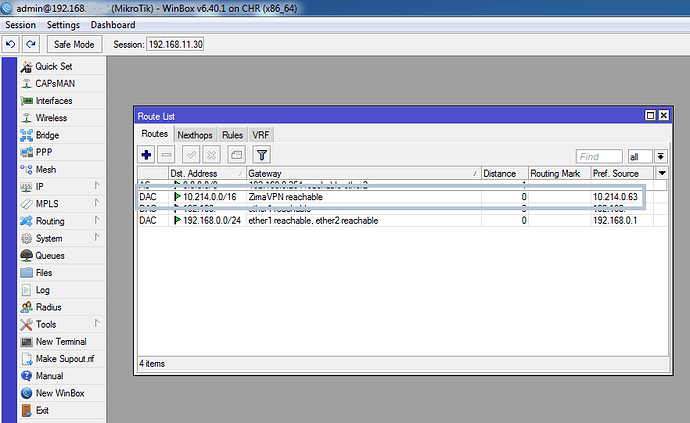If your router faced connectivity issues and you debugged Ping and Firewall rules without being able to solve it. Follow the steps below to troubleshoot your routes:
1. Route reacheable troubleshooting
Winbox: IP / Routes
10.214.0.0/16 should be only accessible by ZimaVPN. Make sure no other protocols are using this range.
To do this, check the list
if any other routing protocols are using the 10.214.x.x range then remove or adjust.
- Routing > BGP > Networks
- Routing > RIP > Networks
- Routing > OSPF > Networks
- Routing > OSPFv3 > Area Ranges
2. Multiple routes issue troubleshooting
Multiple WAN connections cause a problem for vpn.zima.cloud
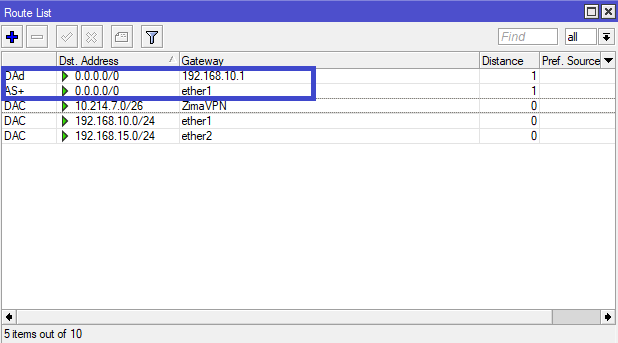
You need to specify one route for vpn.zima.cloud
Here is how:
Winbox: IP / Routes
Create a new route following the example below:
- Destination: 34.28.150.137 (vpn.zima.cloud)
- Gateway: 192.168.10.1
This forces the router to use the gateway 192.168.10.1 for ZimaVPN.
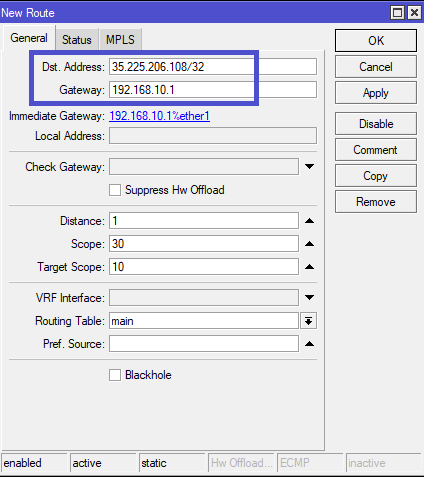
If the problem persists, you should also add the Preferred Source too as shown below:
- Destination: 34.28.150.137 (vpn.zima.cloud)
- Gateway: 192.168.10.1
- Preffered source: 192.168.10.2 (WAN address of your router)
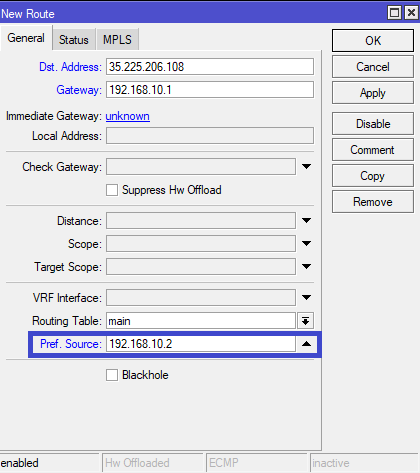
Fixing the routes issue usually solves the connectivity problem. However if you are still facing the issue, it means that the internet transit source might have routing problems or firewalls. This kind of issues could be overcome through a vpn tunnel.
Here’s a guide on how to set up ProtonVPN:
You could use any other VPN that you are familiar with too.