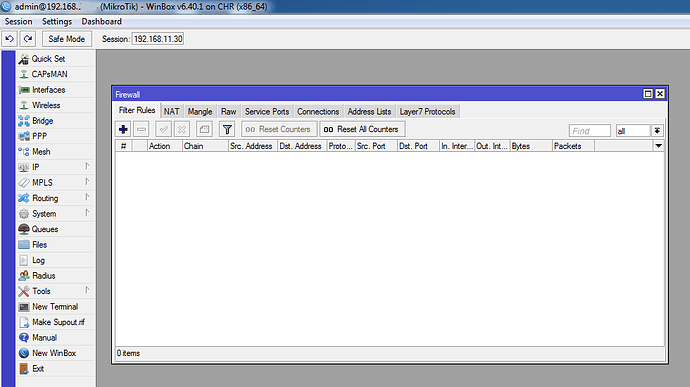When there is a connectivity problem with one or more routers, you’ll see messages similar to these:
If you the issue started after you deleted or misconfigured your mikrotik you can easily fix that by simply pasting your router connection script again in your router terminal. It will reconfigure your router and it will connect again without any issues.
However, if the router disconnection is not caused by misconfig, here are the most common causes for router disconnection issues to look out for: Ping and Firewall.
You can simply debug and fix them as follows:
1. Ping troubleshooting
Winbox: Tools / Ping
Ping vpn.zima.cloud
If latency <500ms then ping is ok ![]()
You can skip the rest of this step and continue to step 2.
If you’re getting DNS is not resolving you need to fix the default route and DNS as follows:
Winbox: IP / DNS
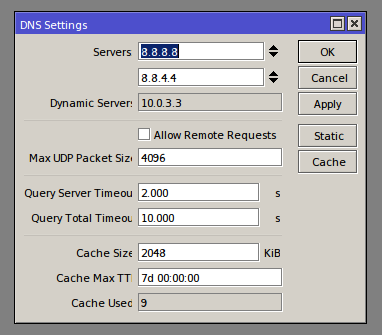
8.8.8.8 and 8.8.4.4 IP addresses are for Google Public DNS.
You may set other DNS too but those work.
Repeat ping vpn.zima.cloud again to test. Then continue to step 2.
2. Firewall rules troubleshooting
Winbox: IP / Firewall
Remove any rules that are labelled default configuration or adjust existing rules to allow access from 10.214.0.0/16
If you are using DST-NAT, look for rules with Dst-Port same as API (default is 8728) and make the following change:
- Dst-Address = [!] 10.214.0.0/16
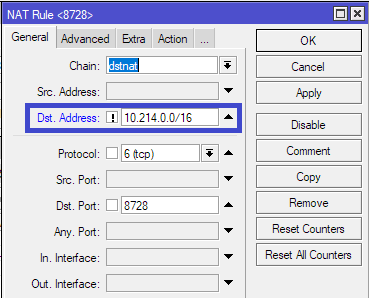
The router connection issue would be fixed after solving those two causes. However, if your router is still not connected you will need to troubleshoot your routes: Troubleshooting router connectivity (Routes)