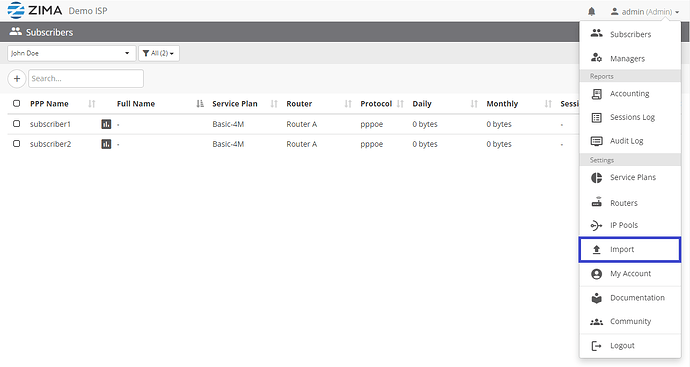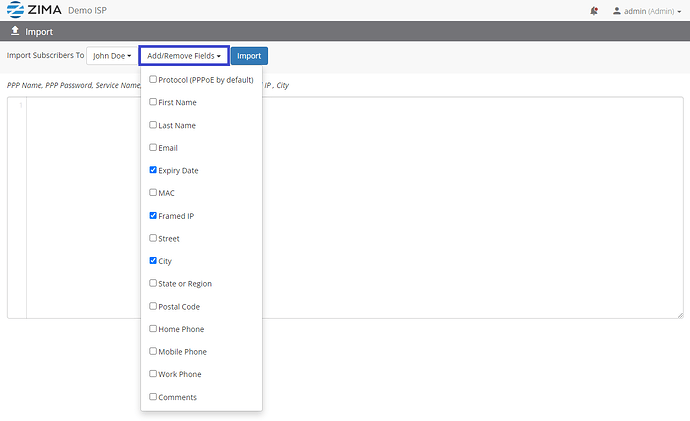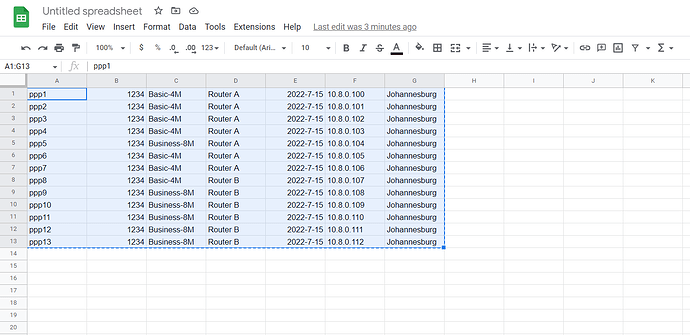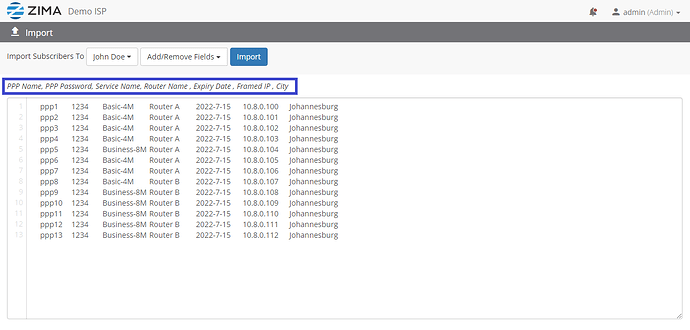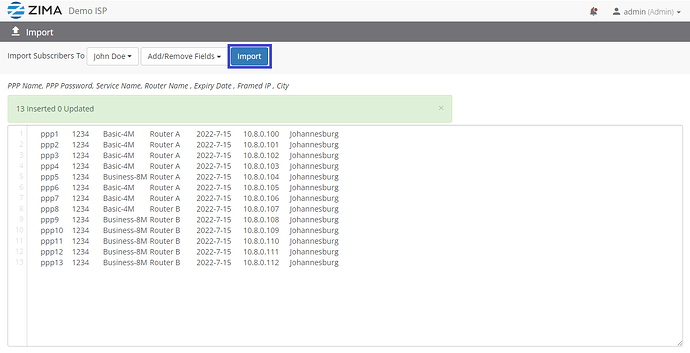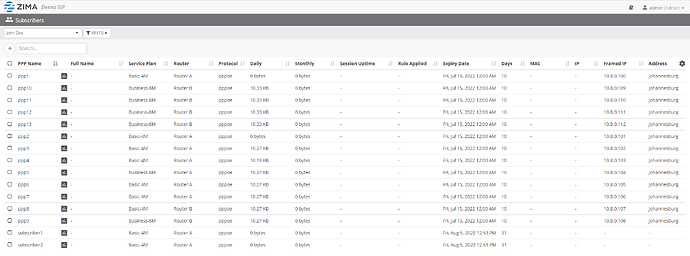Overview
The Import tool allows you to import lists of subscribers, instead of adding them manually one by one.
How to access it?
It can be accessed from the top-right menu as shown in the screenshot below:
How to import the list?
Select the Manager to whom you want to import the subscribers list to
Notice the standard required fields:
PPPoE Name, PPPoE Password, Service Name, Router Name
You can add other fields by selecting them as shown in the screenshot below:
Prepare the subscribers list in an excel sheet matching the fields that you customized
Copy the list from excel and paste it in the text area
Click Import
Note that if some fields are incorrect, you’ll be guided with messages to correct the fields until you have them right.
How to verify that they were imported correctly?
Go back to the subscribers page, and select the manager. You’ll see there the subscribers list that you just imported.
Congratulations!
Further notes
-
The import tool can be used also to update existing subscribers list.
For example, you can add fields and paste the list again with the extra fields and click Import. It’s safe to run it again even if the subscribers were already created in the system. ZIMA will update the existing subscribers with the new fields and will not duplicate them. -
If you want to import a list from your Mikrotik, you may want to check: Export PPP secrets from Mikrotik
-
If you’re migrating from the old on-premises ZimaRadius version you may want to check: Migrate from Zima Radius to Zima Cloud