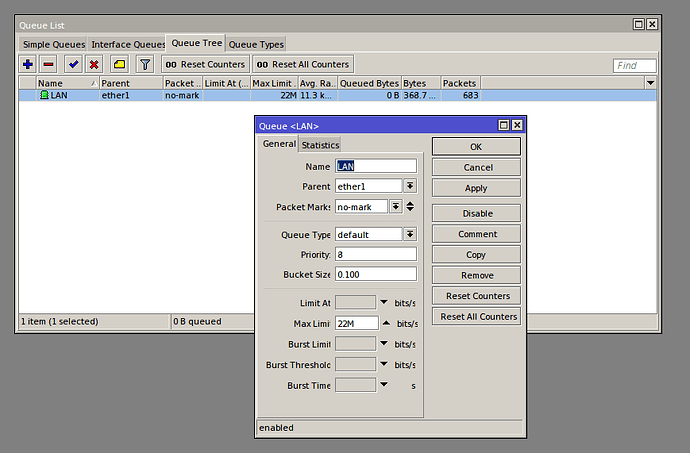You can perform traffic shaping by using queue trees on your router. This is a simple solution. (Note that it may not apply for all use cases):
Using Winbox, select Queues and then Queue Tree. Click the + sign to add a new queue.
Make sure your options are as follows, leaving everything else as the defaults:
- Parent: ether1 (the same interface where the PPPoE server is running)
- Packet Mark: no-mark
- Max Limit: 22M
About Max Limit: Let’s say you have 25mbps in download, and 5mbps in upload on your WAN. In order to shape traffic while keeping latencies low, we need to slightly reduce the speed to around 85-95% of the original speed, hence the 22mbps setting. This way, all client traffic wouldn’t exceed the set value, while keeping the remaining bandwidth for Zima and other administrative purposes.
Repeat the same for another queue tree for your WAN interface:
- Parent: ether2 (your WAN interface)
- Packet Mark: no-mark
- Max Limit: 4.5M