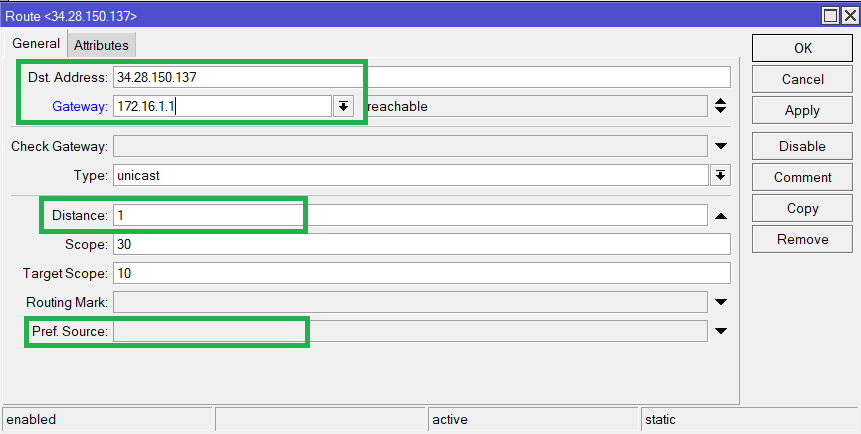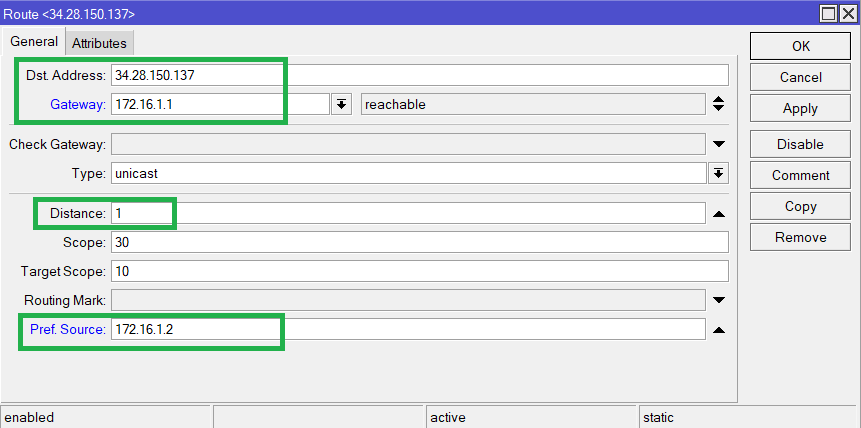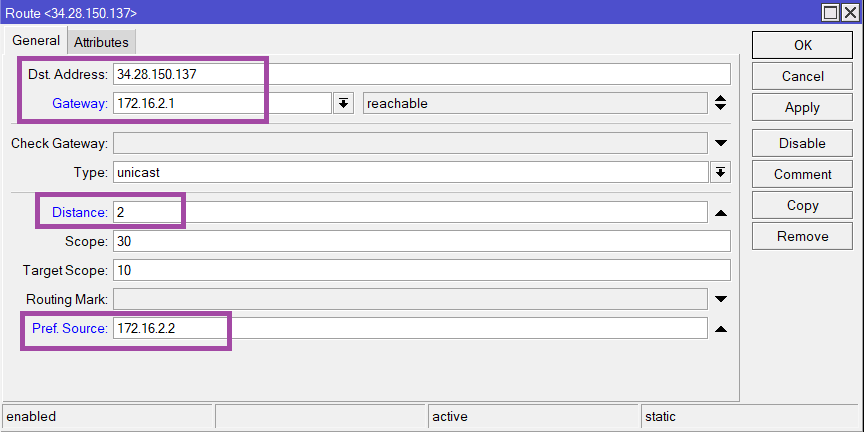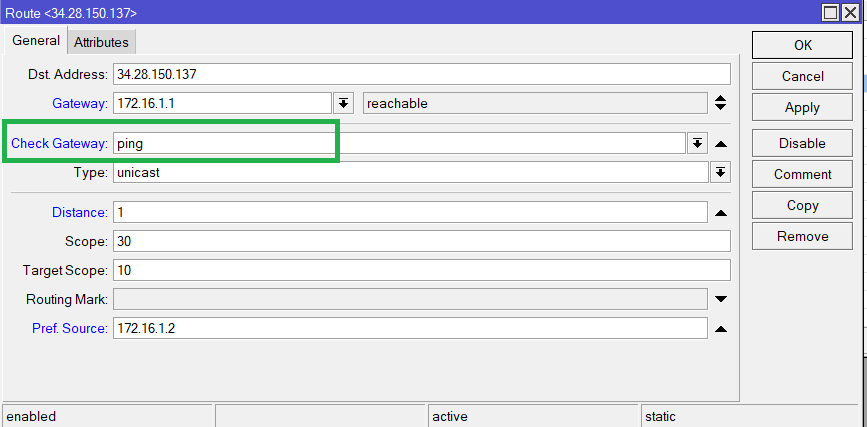If you have multiple WANs, and want to make sure ZimaVPN stays connected, follow these steps. This is known as ‘fail-over’ setup:
1- First of all, ping vpn.zima.cloud
Winbox > Tools > Ping:
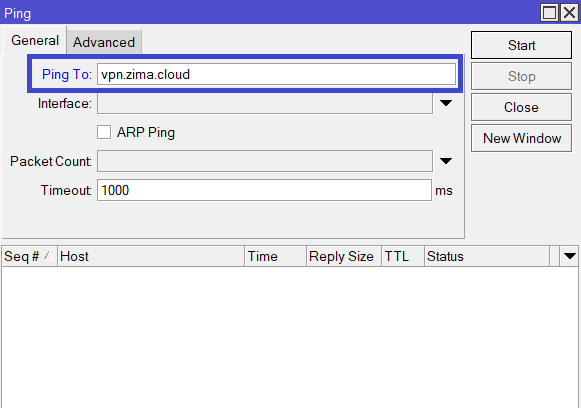
The IP address will be shown:
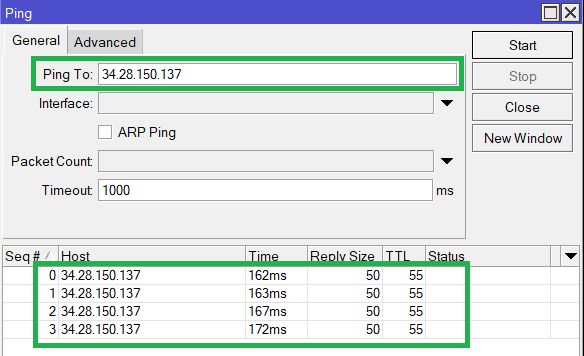
2- Let’s say you have
WAN1: gateway 172.16.1.1
WAN2: gateway 172.16.2.1
In Winbox, go to IP > Routes:
Create a new route:
- Dst Address: vpn.zima.cloud ip address (currently 34.28.150.137)
- Gateway: Enter the IP address of the gateway you’re using.
- Distance: This is the priority of the route. Lower number = higher priority.
- Pref. Source: If your gateway is on an interface like ‘ether1’, you might need to enter the local address of the router (for example 172.16.1.2).
 The IP must be static and not from DHCP.
The IP must be static and not from DHCP.
Check the IP address under IP > Addresses:
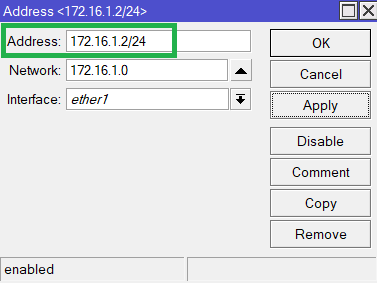
Enter it in Pref. Source.
Your route will look like this:
Click OK to save it.
Repeat the same for WAN2 like this:
The distance here is set to ‘2’ to indicate that if WAN1 is down, WAN2 will be used.
3- Check gateway: here you specify the method to check (example for WAN1 ![]() ):
):
The router will ping the gateway automatically, to verify that the route is working.
If the ping fails, the route is disabled, and WAN2 route will be used.
If WAN1 is back, the first route will be used again. It’s all automatic.